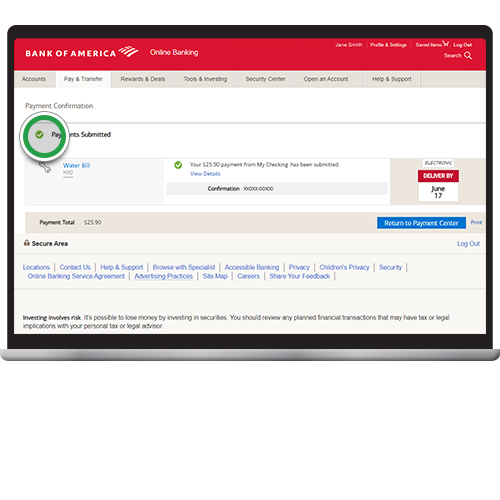payments & transfers – online banking
Paying bills
Schedule bill payments1 from your Bank of America deposit account with just a few taps or clicks. You can pay utility bills, credit cards and more — and get immediate confirmation that your payment has been scheduled.
Screens simulated for illustrative purposes only. Actual experience may differ.
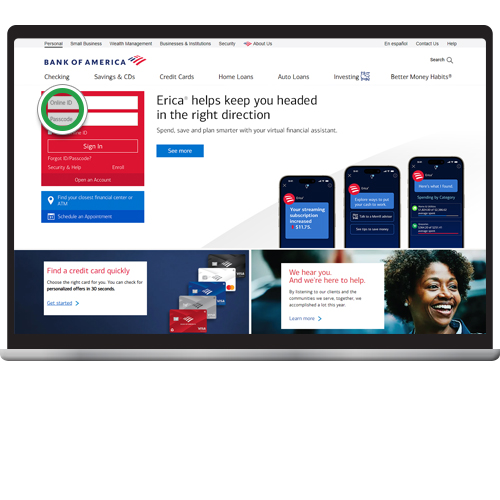
Step 2
From the Accounts Overview page, click the Pay & Transfer tab.
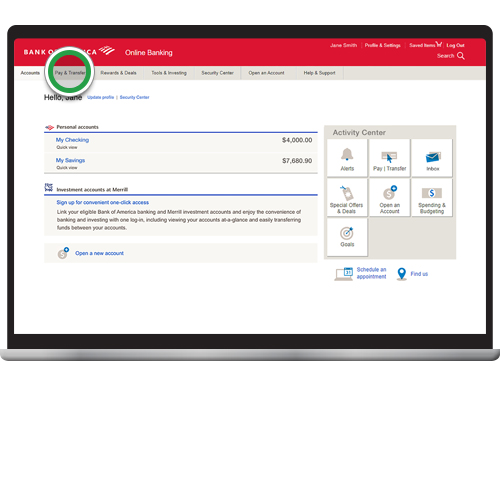
Step 3
Select Pay Bills.
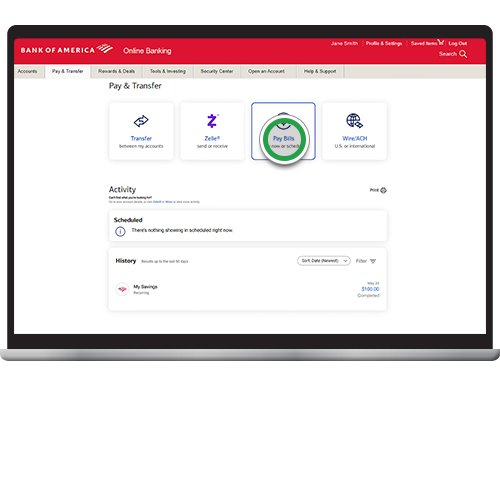
Step 4
All payees you have previously set up will show here. Select the Payee you wish to pay and select the Pay From account. To add a new Payee, view the demo Adding Payees to bill pay.
Note: You can view Activity, set Reminders, set up Auto Pay or View/Request eBills. Click on the item(s) under each Payee for details.
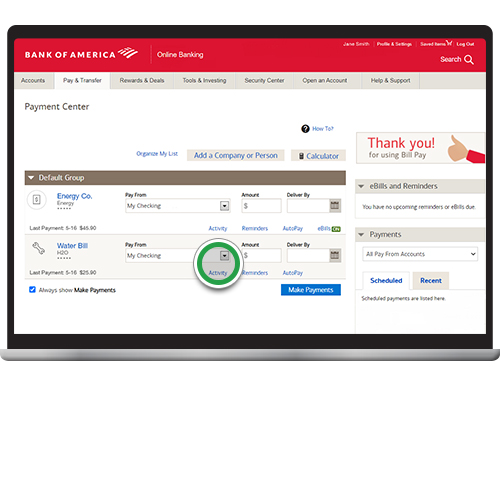
Step 5
Enter the payment amount and deliver by date. Repeat these steps for each Payee you want to pay. Click Make Payments.
Note: Select AutoPay to set up a recurring payment for the same amount on a schedule you choose.
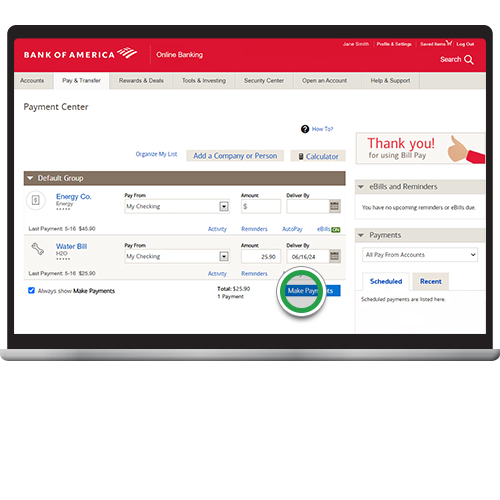
Step 6
You will see a confirmation that your payment was successfully scheduled. You can print a copy of the payment information before you Log Out. Click Return to Payment Center to view, edit or cancel your payment.
Helpful tip! Money will not come out of your account before the scheduled Payment Date. However, if your payment requires a paper check, be sure you have the necessary funds in your account as funds could be withdrawn before your stated due date. On the confirmation page, you can find how the payment is being made to the merchant just above the Deliver By date on the right side of the screen.