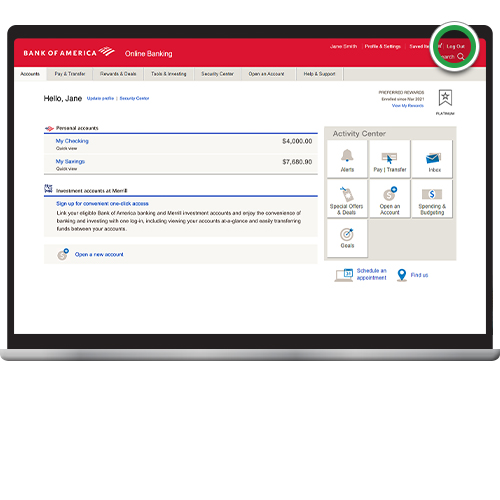digital services – online banking
Enroll in Online Banking
Get access to your accounts with Online Banking so you can manage your finances on your schedule. Enrollment is easy, and your User ID and password are the same for our Mobile Banking app.
Screens simulated for illustrative purposes only. Actual experience may differ.
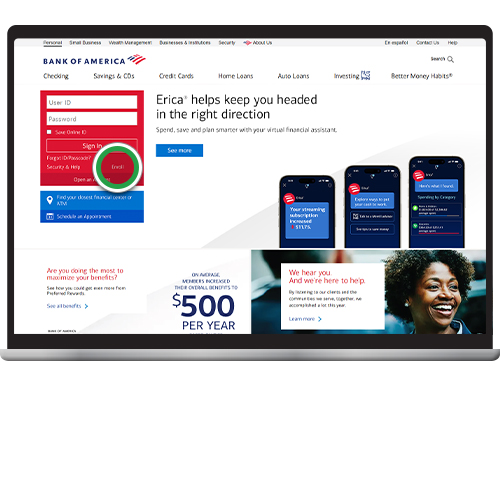
Step 2
Enter the last six digits of your Bank of America debit or credit card or account number. Then enter your Social Security number (SSN) or Tax ID number (TIN). Click Continue.
Note: If you don't have an SSN or TIN, click "Don’t have an SSN or TIN?" for other options to enroll. If you need assistance, call 800‑432‑1000.
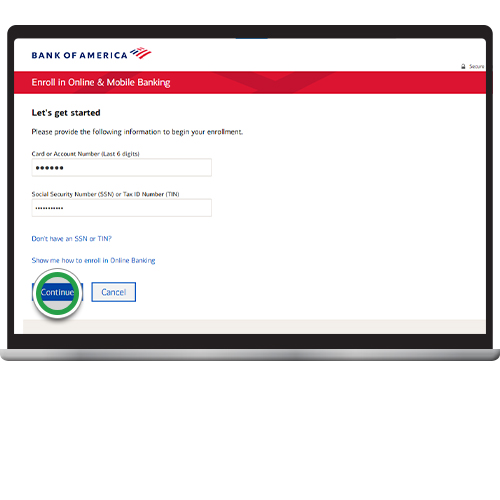
Step 3
Enter and confirm your email address so we can send you an authorization code. Click Send code.
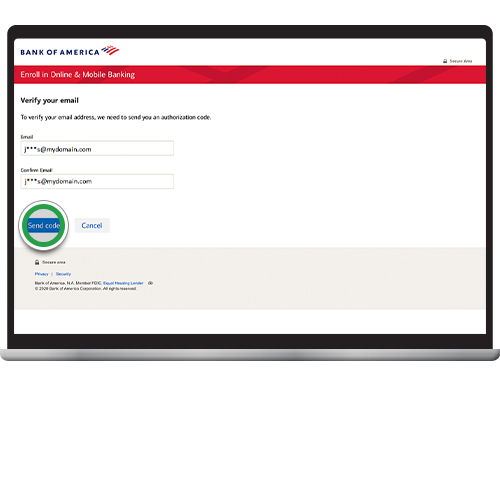
Step 4
Enter the authorization code. Select the ATM/debit card and enter the PIN for that card. Click Submit.
Note: If you only have a credit card or loan, your screen will display fields for that detail.
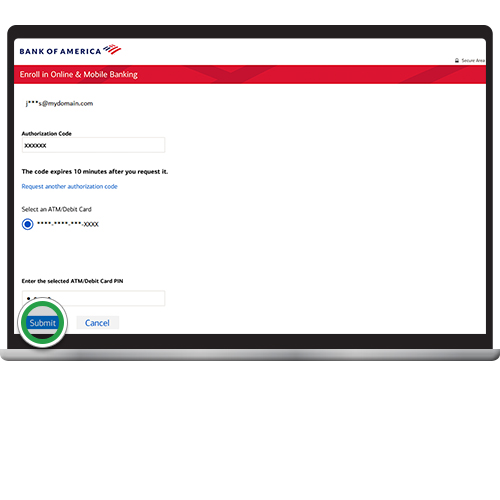
Step 5
Review and check the box to acknowledge the Electronic Communications Disclosure and click Continue.
Note: To view and save or print a PDF version of the disclosures and agreements, click "View as PDF".

Step 6
Review and check the box to acknowledge the Online Banking Service Agreement and click Continue.
Note: To view and save or print a PDF version of the disclosures and agreements, click "View as PDF".

Step 7
Create your new Online ID and Password. Confirm your password and click Continue.
Security tip! Never share your User ID or Password information.
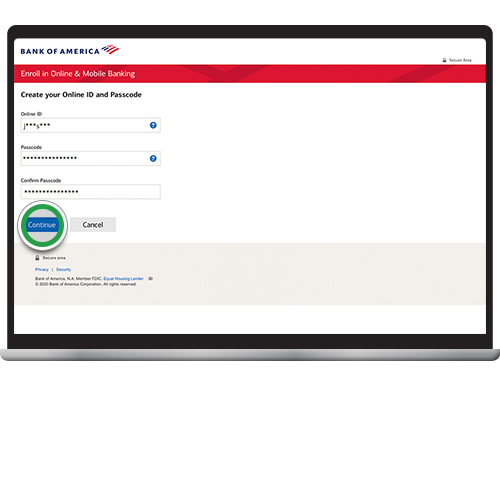
Step 8
Select your security preference. Then click Continue.
Security tip! If you're using a public computer, you should select No.
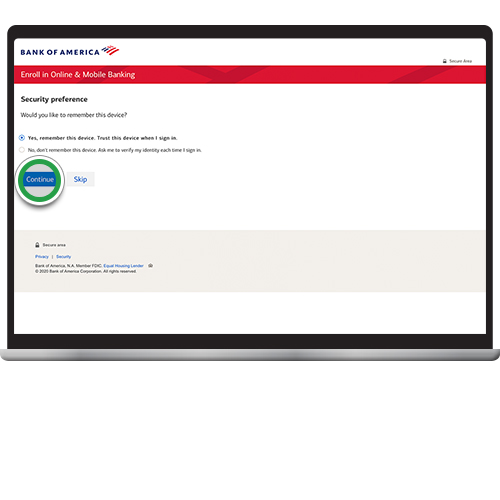
Step 9
Congratulations! You're now enrolled in Online Banking and ready to log in with your new Online ID and Password.
Helpful tip! Scroll to the bottom of this page to view more topics on other helpful digital banking features.
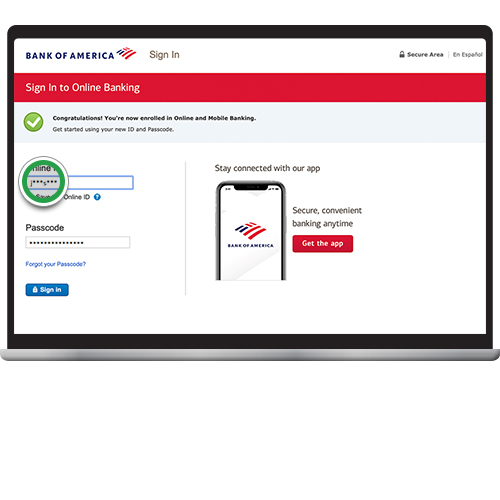
Step 10
Once you complete your login, you'll be directed to your accounts overview page. Once you've completed your activity Log Out at the top right of the screen.