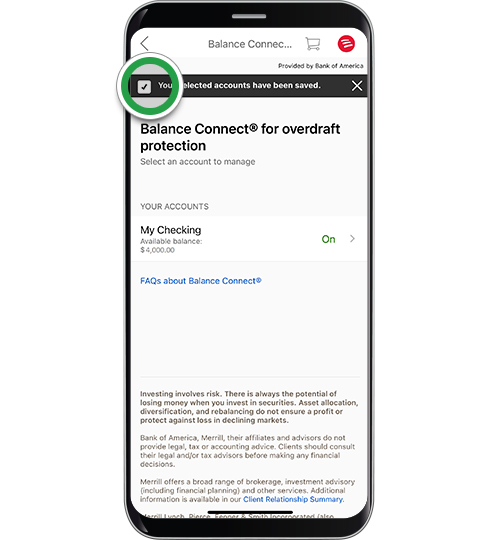account management – mobile banking
Enroll in Balance Connect® for overdraft protection
Screens simulated for illustrative purposes only. Actual experience may differ.
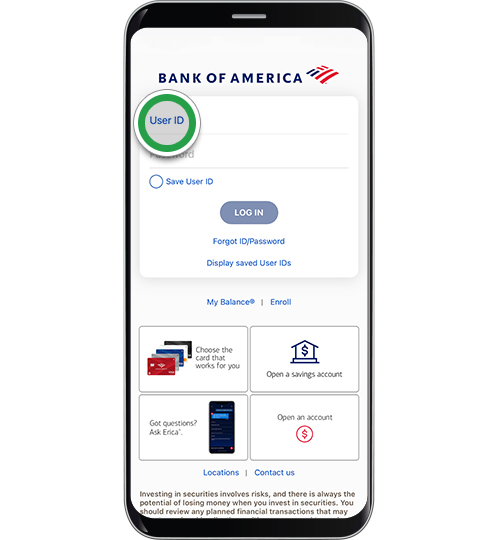
Step 2
Select the checking account you wish to enroll into Balance Connect® for overdraft protection.
Note: Most checking accounts can be enrolled in Balance Connect®, but this is not available for Bank of America Advantage SafeBalance Banking® nor Bank of America Advantage SafeBalance Banking® for Family Banking.

Step 3
From the Account page, scroll down past recent transactions until you see Account Management.
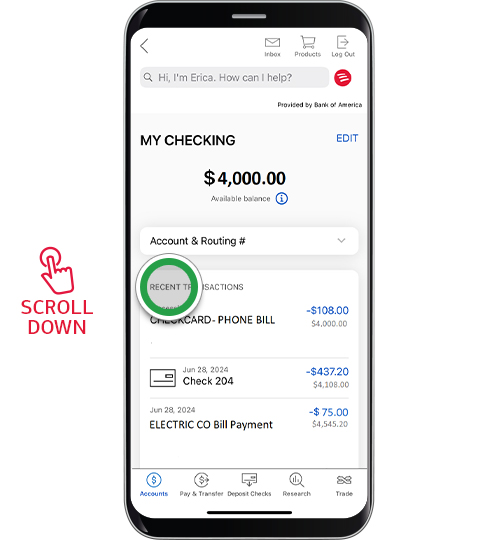
Step 4
Under Account Management, tap Balance Connect® for overdraft protection.
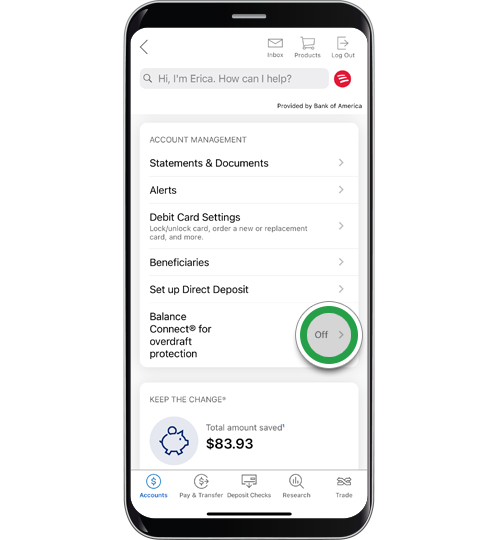
Step 5
Tap the toggle switch On.
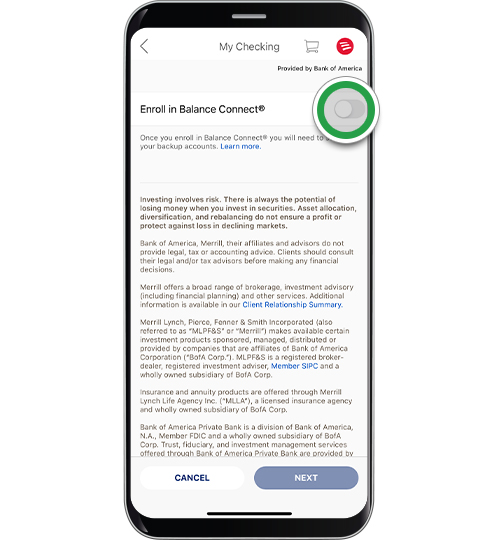
Step 6
Tap Choose backup account.
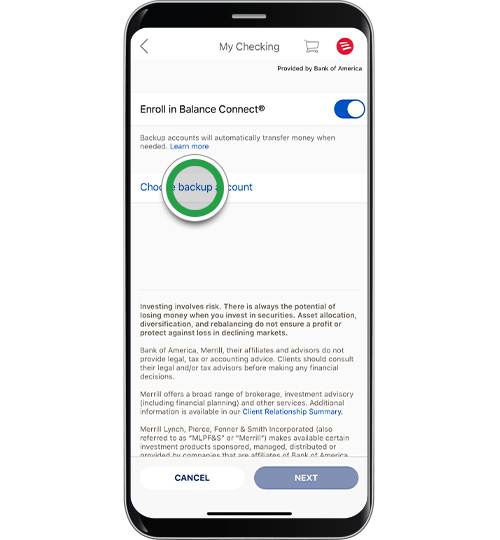
Step 7
Select a backup account. You can select up to 5 backup accounts.
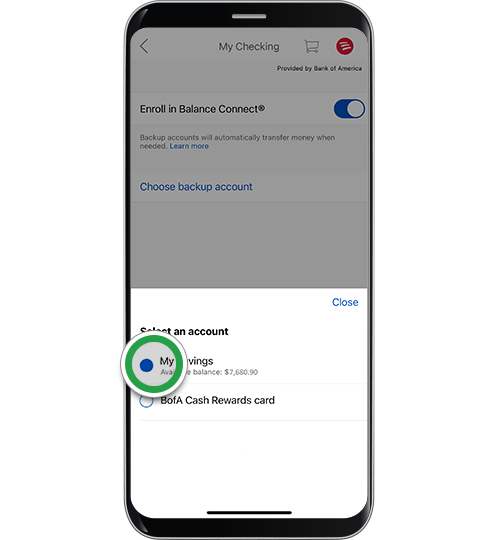
Step 8
Once you have made your selection(s), click NEXT.
Note: Tap Edit to change the order of multiple backup accounts or remove back up accounts as needed.
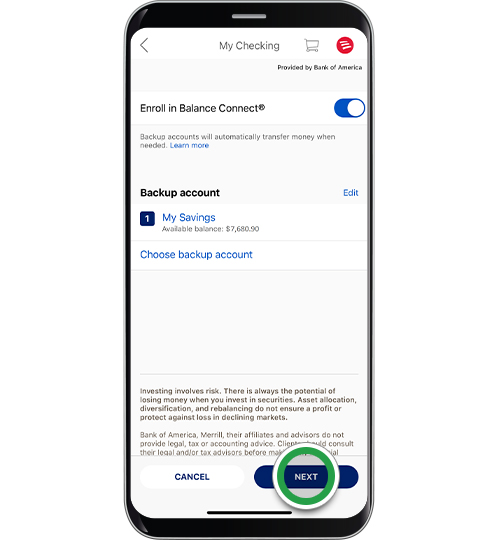
Step 9
Review the Terms & Conditions, then tap SAVE.
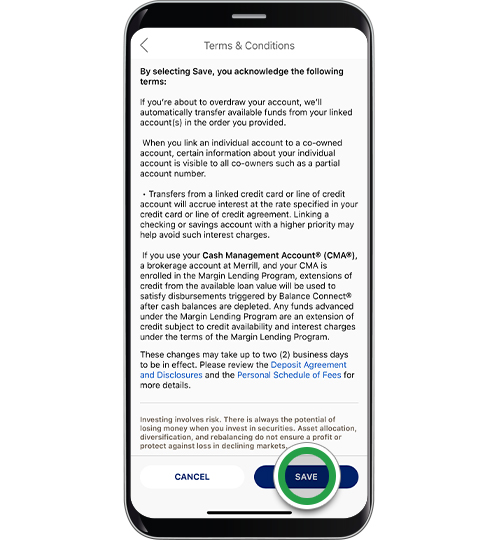
Step 10
You’ll receive a confirmation at the top of the screen that Balance Connect® for overdraft protection is now on for this account. This screen shows your accounts that are eligible to enroll in Balance Connect® for overdraft protection.