card management – mobile banking
Redeeming rewards
You can view and redeem rewards1 for your eligible Bank of America® credit cards, all from the convenience of our Mobile Banking2 app.
Ready to view and redeem your credit card rewards? Get started.
Screens simulated for illustrative purposes only. Actual experience may differ.
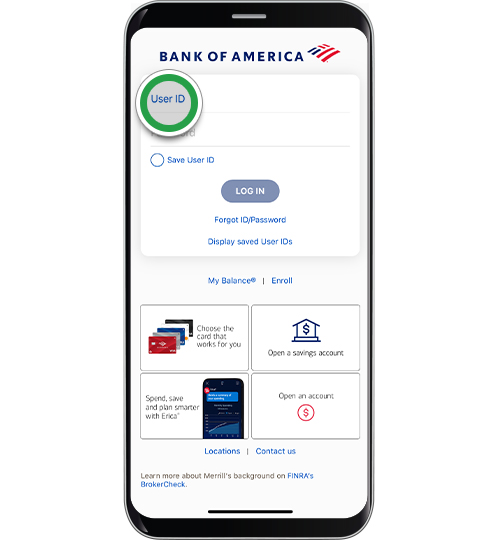
Step 2
Select My Rewards.
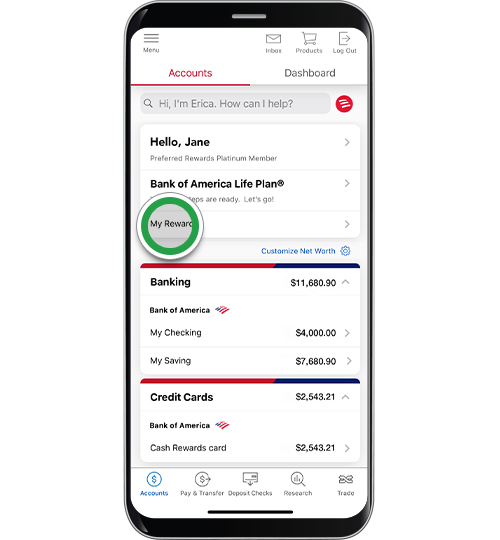
Step 3
Select Credit Cards from your list of rewards.
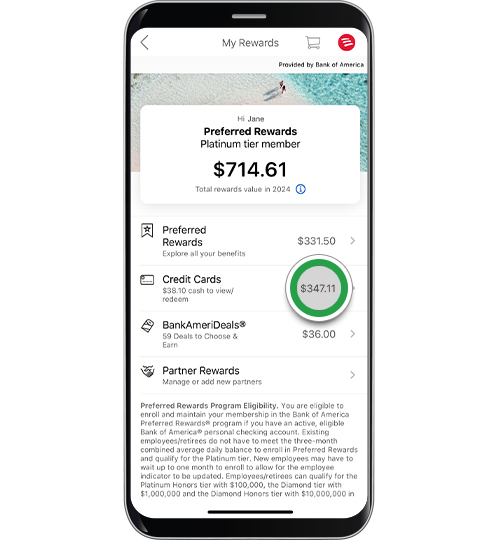
Step 4
Tap View/Redeem.

Step 5
On the Rewards Summary screen, select how you'd like to redeem your cash back. For this demo, we'll Redeem for cash. Tap Redeem.
Note: If you prefer automatic redemption each month, tap Auto Redemption. Read the information screen and tap the X to close the screen. Tap the toggle to turn on auto redemption and select the account where you want your cash to be deposited. A minimum cash back amount is required.

Step 6
Select how you want to receive the cash — you can choose a deposit to one of your eligible accounts or a statement credit to a credit card. Click OK.

Step 7
Tap Redeem all, or enter the amount you want to redeem and then tap OK. For this demo, we'll redeem the full amount.

Step 8
Please be sure to read important information about your redemption. Click the X to close after you’ve read the information.

Step 9
Review the details for your redemption, then drag the toggle down to complete the redemption.

Step 10
You've completed your redemption! Click Done.
