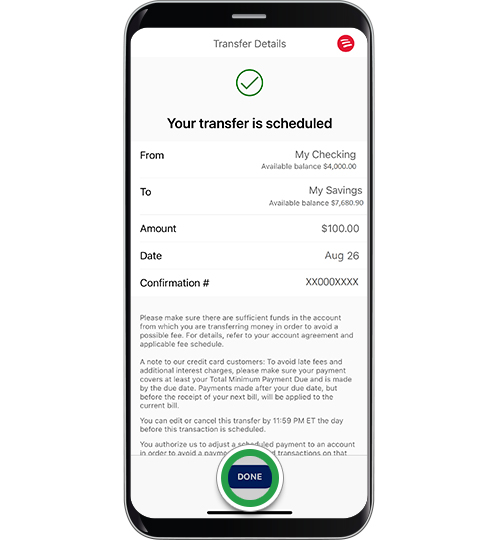payments & transfers – mobile banking
Transferring money
Make real-time transfers1 between your accounts to save for that special purchase or cover an unexpected expense.
Need to transfer money? Get started.
Screens simulated for illustrative purposes only. Actual experience may differ.
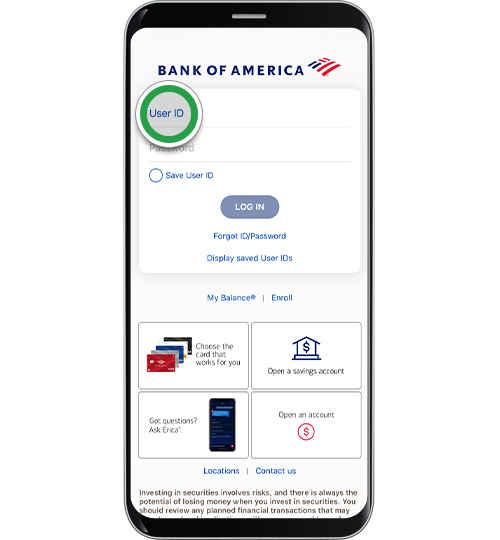
Step 2
Tap Pay & Transfer to get started.
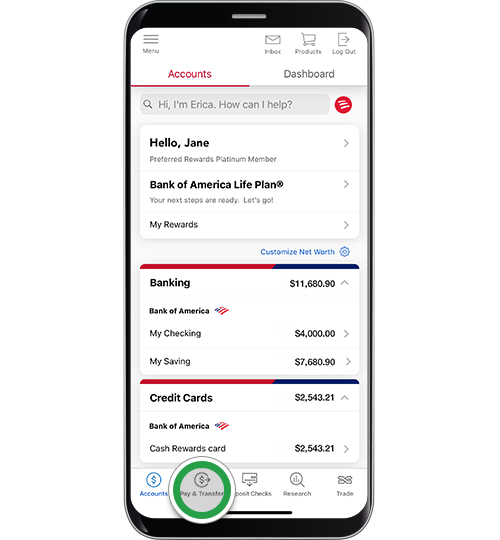
Step 3
Tap Transfer between my accounts.
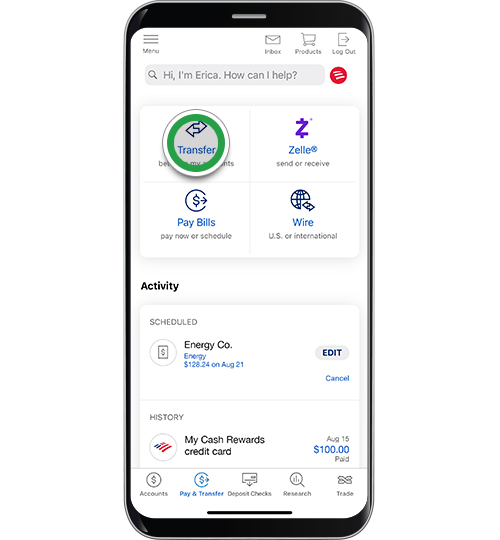
Step 4
Tap Choose account to select the account you will make the transfer FROM.

Step 5
Select the account you will transfer money From. You can transfer between your Bank of America banking, Bank of America Private Bank, and Merrill investment accounts.1

Step 6
Tap Choose account to select the account where you will transfer money TO.

Step 7
Select the account where you would like the money to be transferred TO. You can transfer to your Bank of America banking, Bank of America Private Bank, and Merrill investment account.1
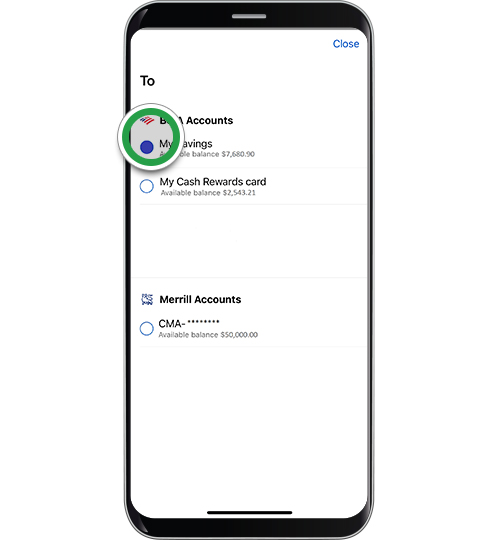
Step 8
Tap Enter amount.
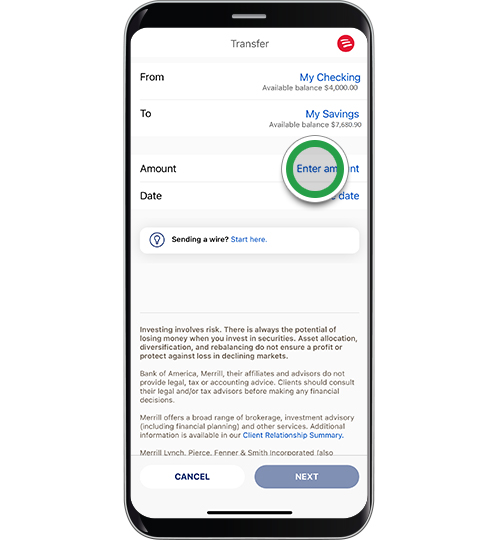
Step 9
Enter the amount you wish to transfer and then select Done.

Step 10
Tap Choose date.
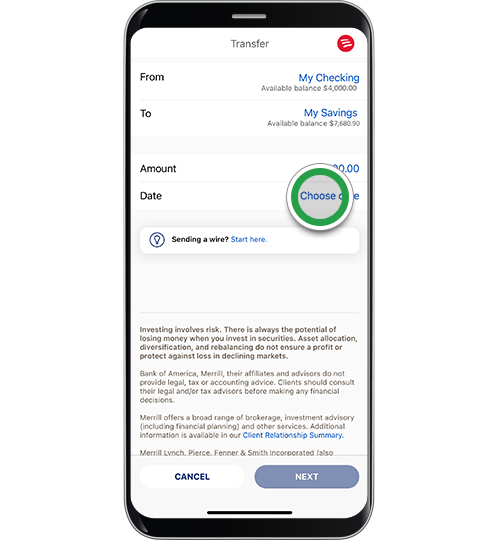
Step 11
Select the Date for the transfer to occur. Then select Done.
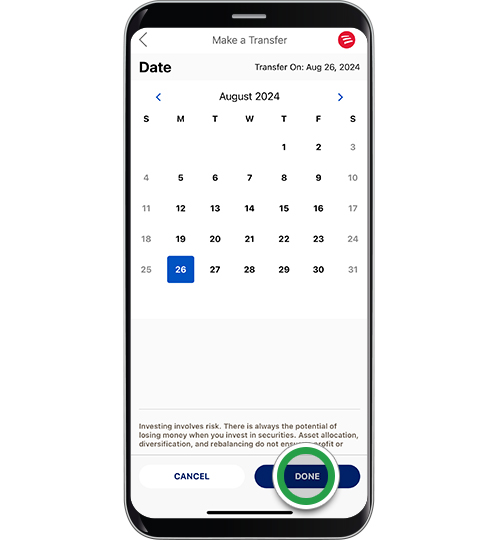
Step 12
Tap Next.
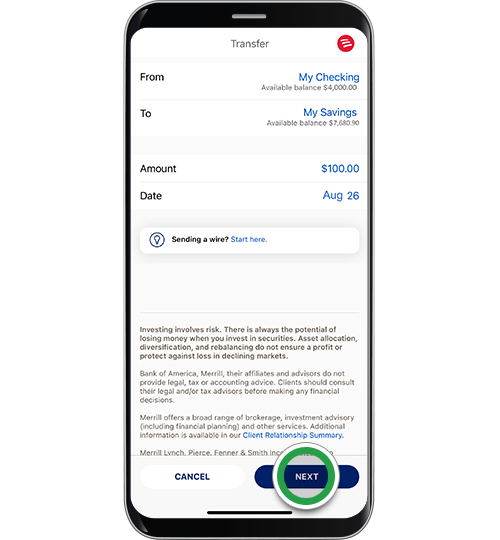
Step 13
Review your Transfer details. Tap Edit if you need to modify, or tap Transfer to proceed.
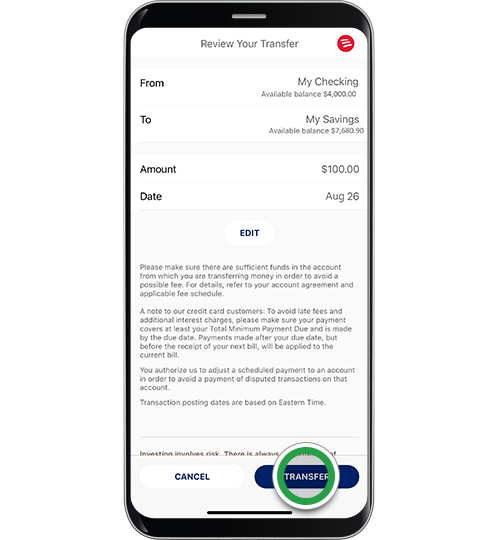
Step 14
Success! Tap Done.
Immediate transfers can be seen in your account details. Future scheduled transfers will be listed in the Activity section of the Pay & Transfer screen.
Note: To schedule recurring transfers, see the Online Banking instructions for Transferring Money.