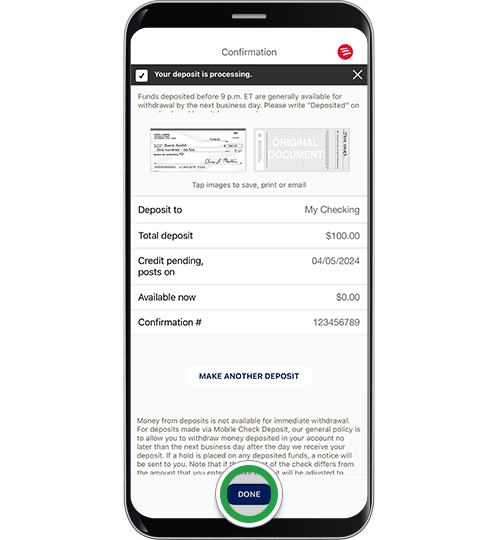payments & transfers – mobile banking
Deposit a check with the Mobile Banking app
Easily deposit checks1 into your Bank of America banking accounts and Merrill investment accounts and receive an immediate confirmation that the check is processing.
Screens simulated for illustrative purposes only. Actual experience may differ.
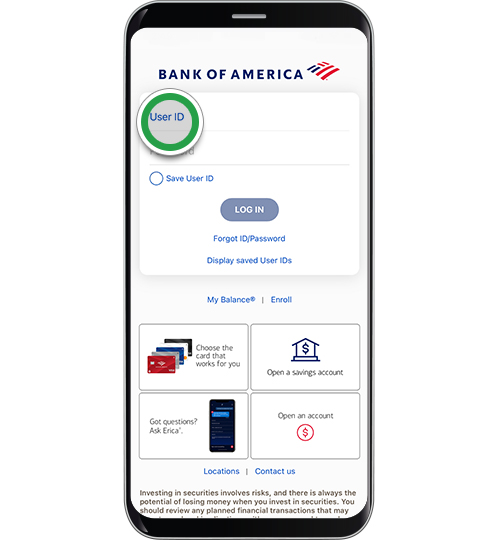
Step 2
Tap Deposit Checks.
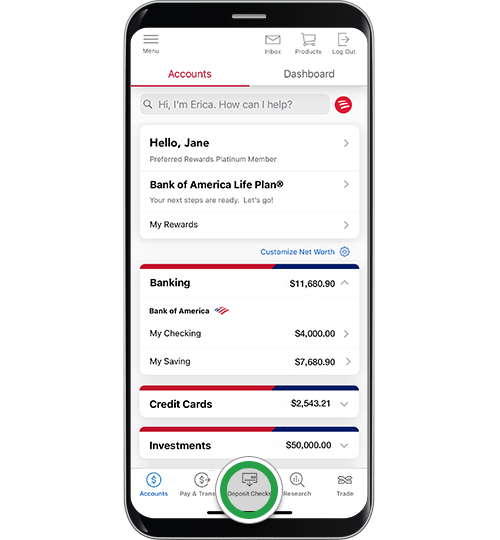
Step 3
Tap Front of Check.
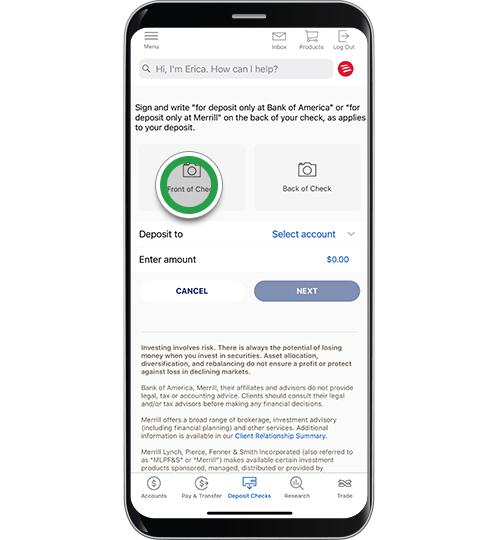
Step 4
Take a clear photo of the front of your check by holding your device directly over the check. We will take the photo for you or tap the camera icon to take the photo manually. The green check mark will indicate the photo has been captured.

Step 5
Tap Back of Check and follow the same process to capture the photo.
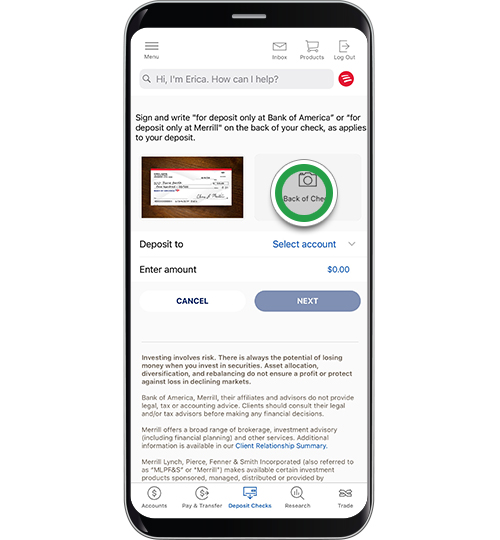
Step 6
The green check mark will indicate the photo has been captured.
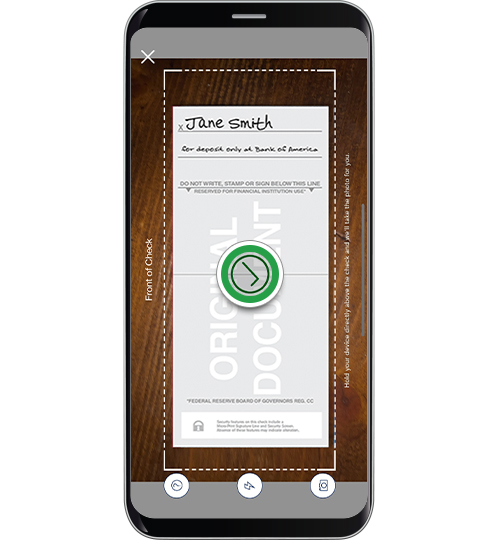
Step 7
Tap Select account.

Step 8
Select the account where you want to deposit the money.
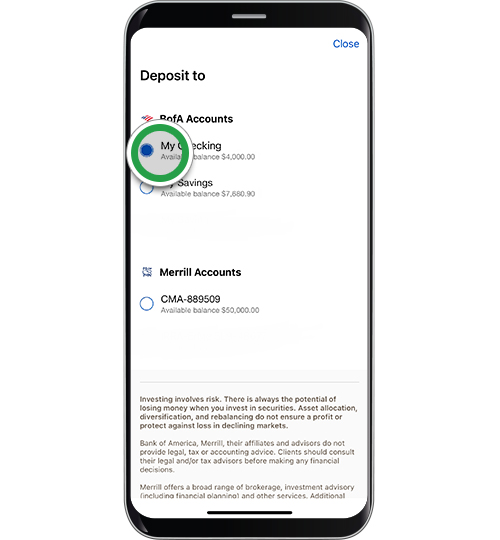
Step 9
Select Enter Amount and enter the dollar amount for deposit. Tap Next.
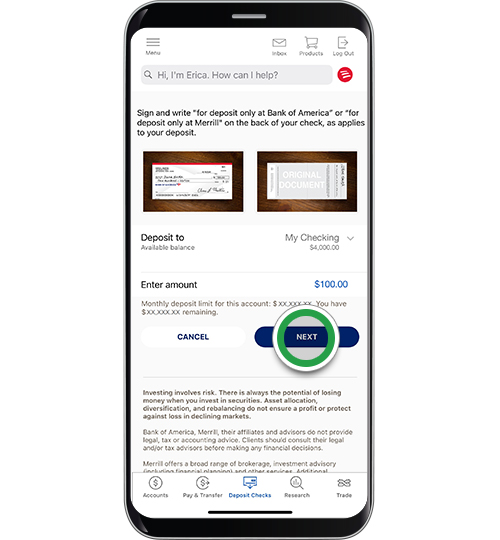
Step 10
Review the details for accuracy, then tap Submit.
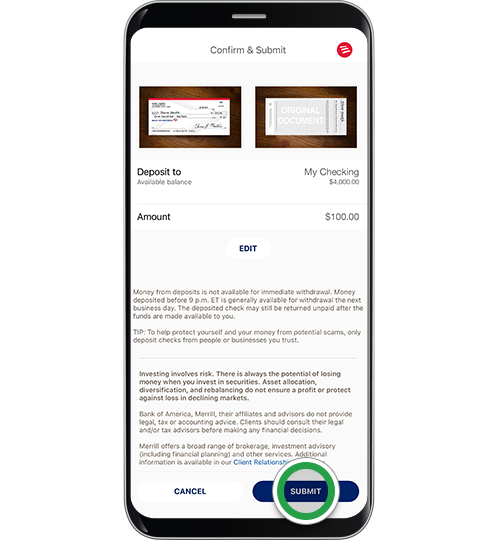
Step 11
You’ll get a confirmation that your deposit is processing, and we will also send you an email confirmation. You can also see your deposit in your account details. Tap Done.