payments & transfers – mobile banking
Adding payees to bill pay
Easily add businesses or individuals to Bill Pay,1 so you can conveniently pay bills with just a few taps.
Screens simulated for illustrative purposes only. Actual experience may differ.
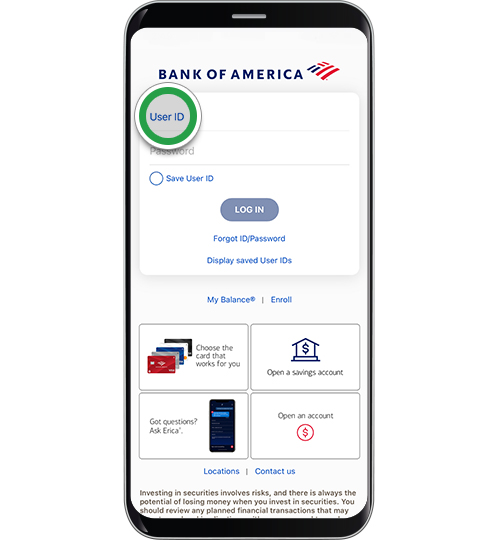
Step 2
Select Pay & Transfer to get started.

Step 3
Select Pay Bills.
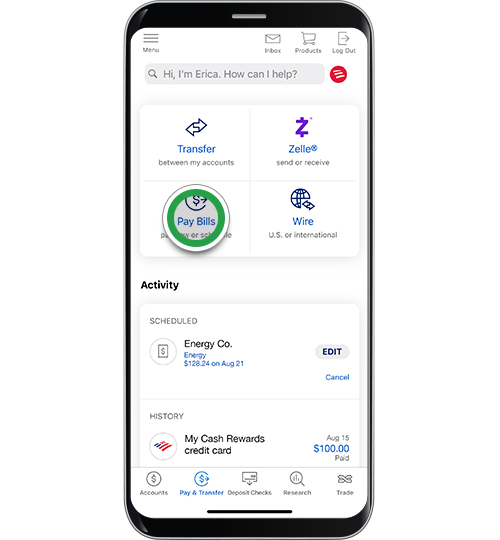
Step 4
Select Add a new payee.
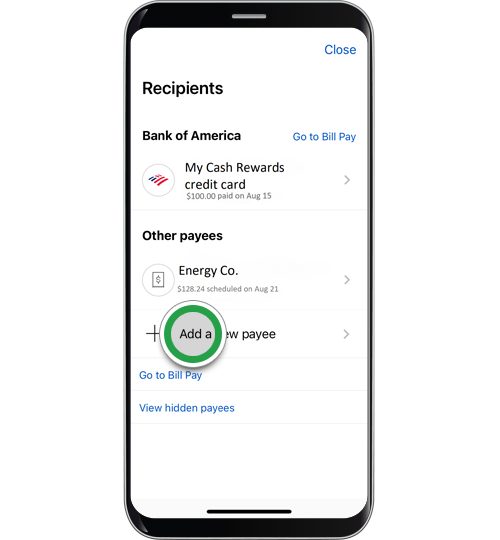
Step 5
You can add a Company or Person. For this demo, we will select Company.
Note: To add a Person, select how you want to pay them and follow the prompts.
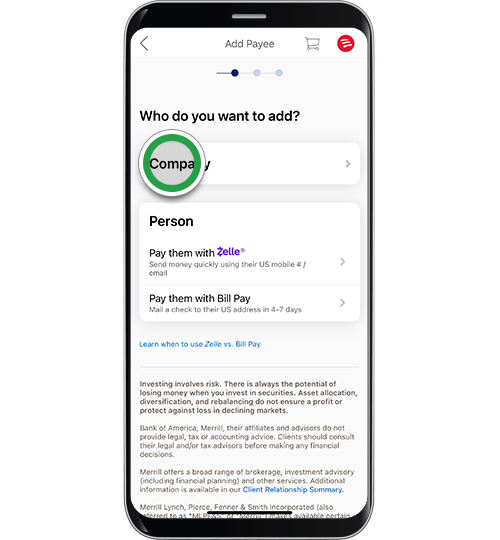
Step 6
Type in the name of the company you would like to add and tap SEARCH. If the company is found, most information will populate automatically.

Step 7
If the company you would like to add is not found, you can add the account yourself. Or, browse a full list of companies or search again.

Step 8
When adding the company to your list of payees, fill in all necessary information including the company’s complete mailing address and tap SAVE.

Step 9
You will receive a confirmation that your payee was added. Tap DONE to return to the Bill Pay screen. Or, you can scroll down and tap Pay to start making payments to this company or Add another pay to account.
