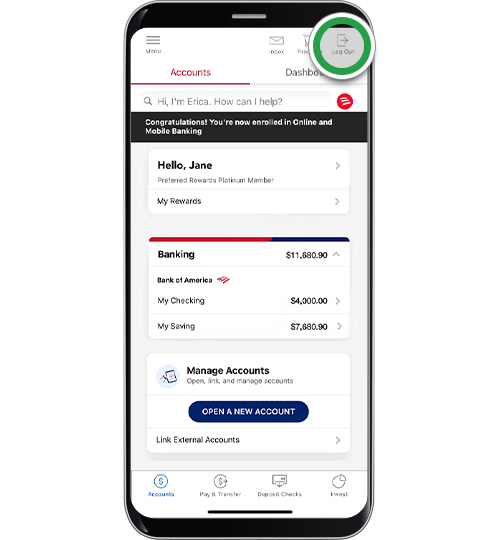digital services – mobile banking
Enroll in Mobile Banking
Get access to your accounts with Mobile Banking so you can manage your finances on your schedule. Enrollment is easy, and your User ID and password are the same for Online Banking.
Screens simulated for illustrative purposes only. Actual experience may differ.
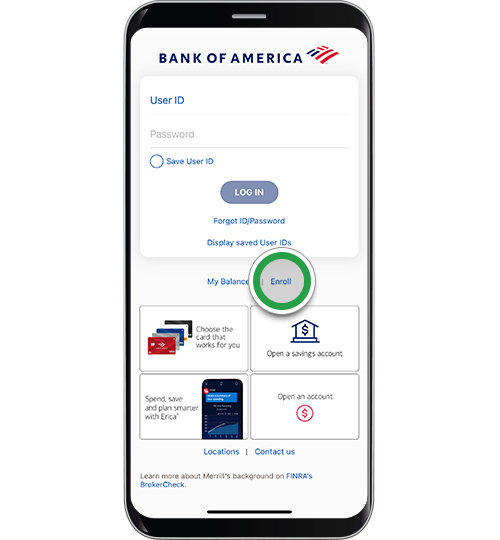
Step 2
Enter the last six digits of your Bank of America debit or credit card account number. Then enter your Social Security number (SSN) or Tax ID number (TIN). Tap Continue.
Note: If you don't have an SSN or TIN, tap "Don’t have an SSN or TIN?" for other options to enroll. If you need assistance, call 800‑432‑1000.
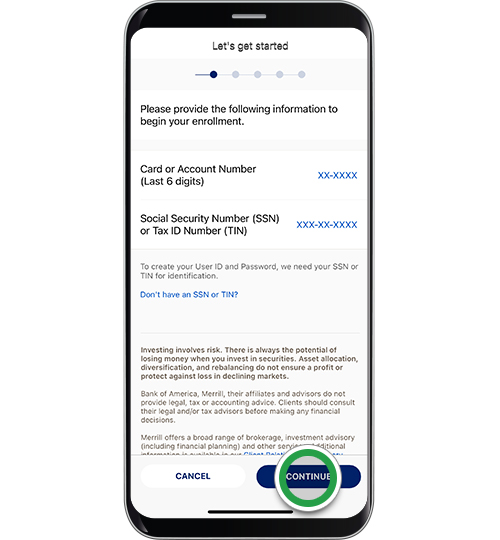
Step 3
Enter and confirm your email address so we can send you an authorization code. Tap Send code.
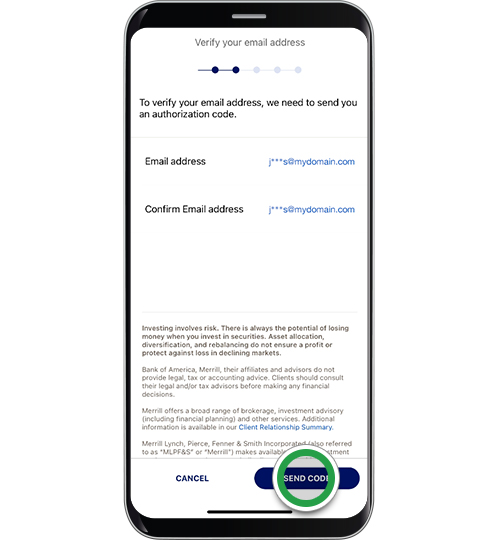
Step 4
Enter the authorization code. Then enter your ATM/debit card number and the PIN for that card. Tap Continue.
Note: If you only have a credit card or loan, your screen will display fields for that detail.
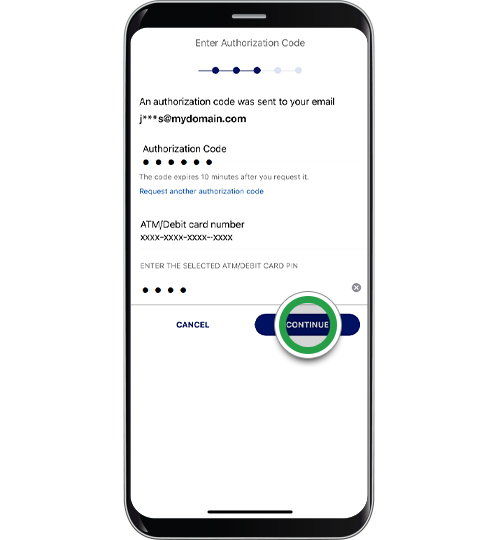
Step 5
Review thoroughly the eCommunications Disclosure and Online Banking Service Agreement. Be sure to scroll down to read in entirety. Tap Continue.
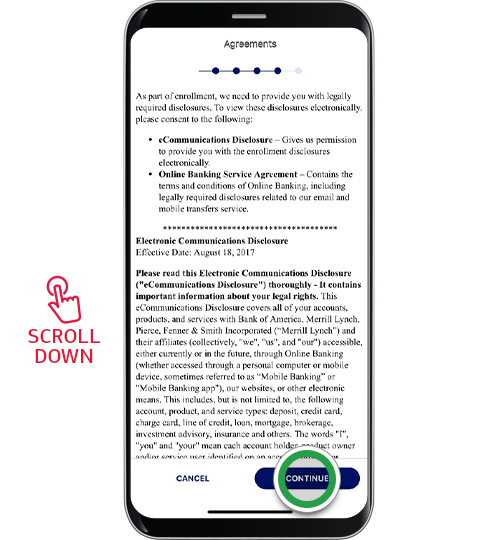
Step 6
Tap the circles to agree to the eCommunications Disclosure and Online Banking Service Agreements. Tap I agree.
Note: To save or print a PDF version of the disclosures and agreements, tap "How do I save/print PDF documents?"
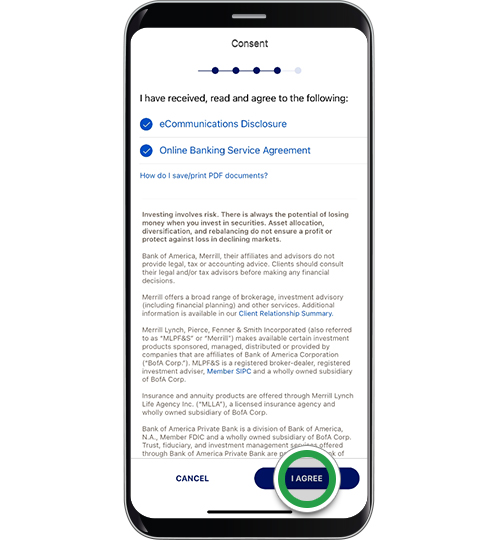
Step 7
Create your new User ID and Password. Confirm your password and tap Continue.
Security tip! Never share your User ID or Password information.
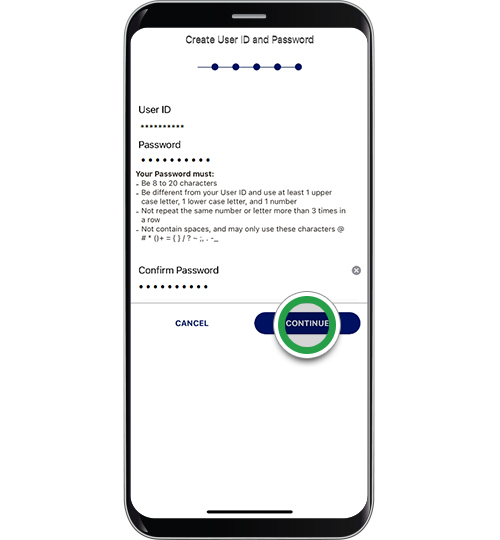
Step 8
Select your security preference. Then click Continue.

Step 9
You're now ready to use the Mobile Banking app. Once you've completed your activity in the app, Log Out at the top right of the screen. When you return to the app, enter the User ID and Password you created for enrollment on the login screen and tap Log in.
Helpful tip! Scroll to the bottom of this page to view more topics on other helpful digital banking features.