payments & transfers – online banking
Adding payees to bill pay
Easily add businesses or individuals to Bill Pay, so you can conveniently pay bills with just a few clicks.1
Screens simulated for illustrative purposes only. Actual experience may differ.
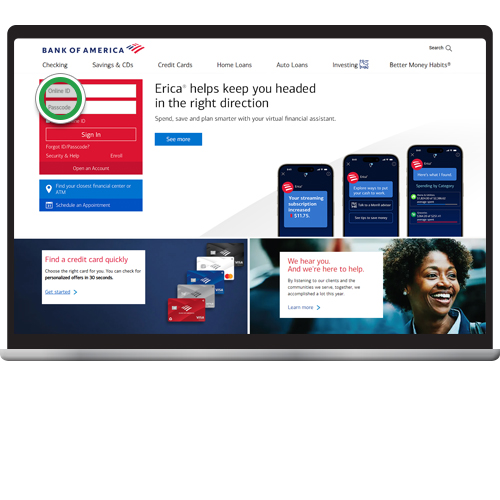
Step 2
Click on the Pay & Transfer tab on the top of the screen.
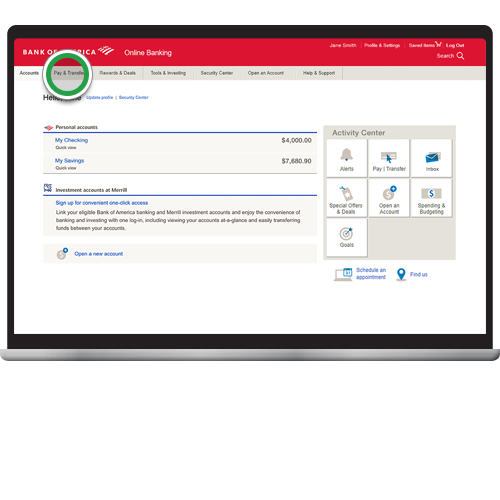
Step 3
Click Pay Bills.
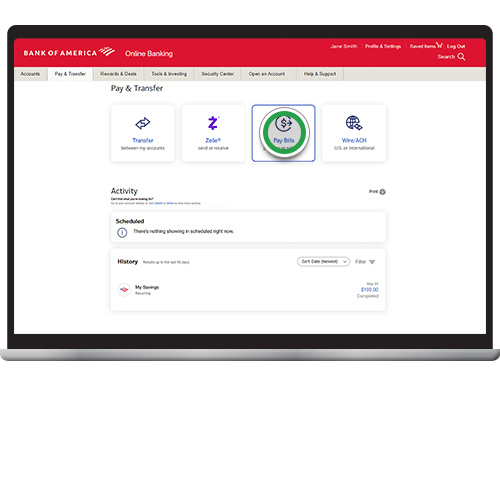
Step 4
Click Add a Company or Person.
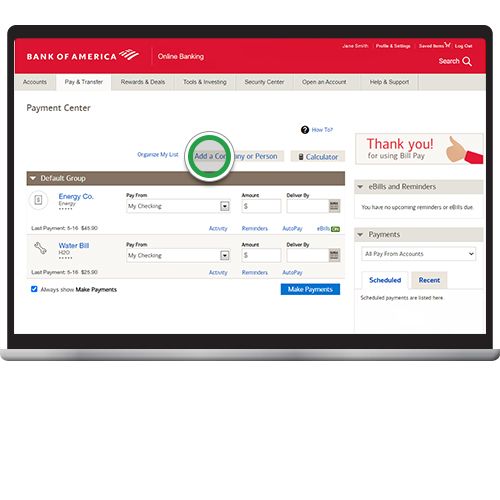
Step 5
You can add a Company or Person. For this demo, we will select Company. Type in the name of the company you would like to add and click on the Search icon. If the company is found, most information will populate automatically.
Note: To add a Person, click on that tab and follow the prompts to add a new recipient.
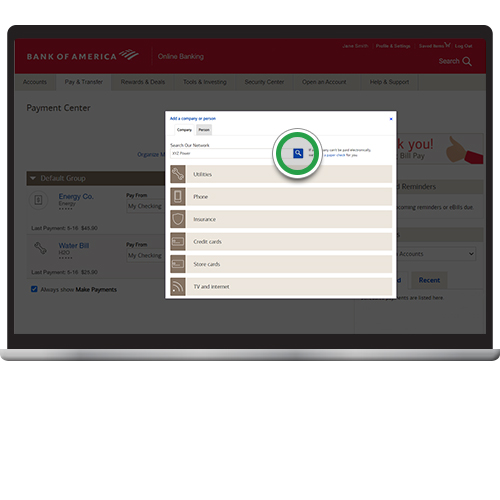
Step 6
If we are unable to find the company you requested, you can enter the information manually.
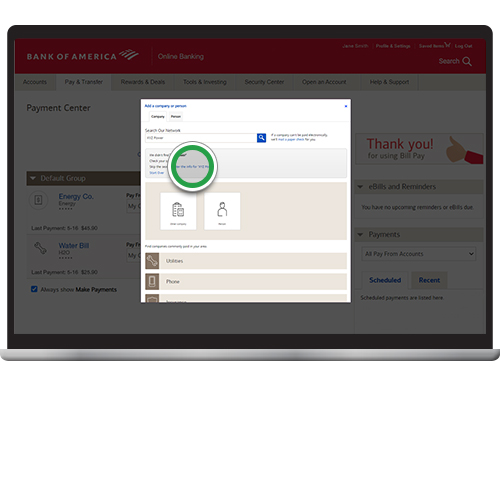
Step 7
Add all required information including the complete company’s mailing address. Then click Add.

Step 8
You will receive a confirmation that your payee was added. Now, you can start making payments to this company. Click Finish to return to the Bill Pay screen or Add Another Bill for additional payees.
