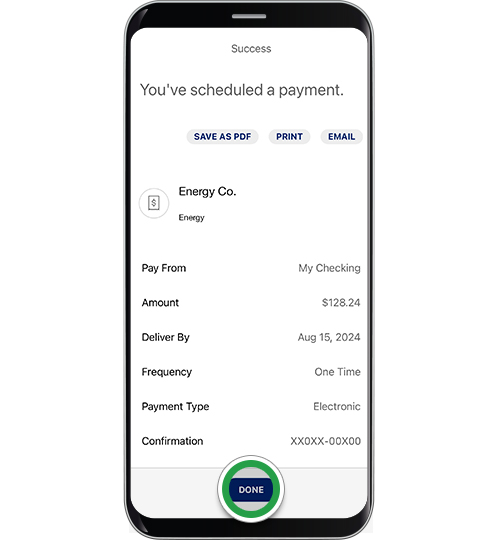payments & transfers – mobile banking
Paying bills
Schedule bill payments1 from your Bank of America deposit account with just a few taps or clicks. You can pay utility bills, credit cards and more — and get immediate confirmation that your payment has been scheduled.
Screens simulated for illustrative purposes only. Actual experience may differ.
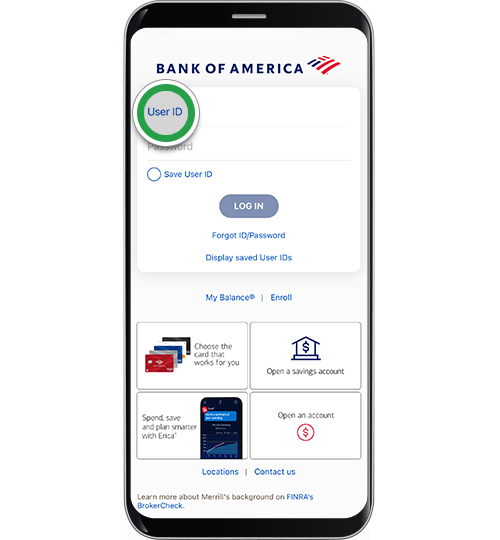
Step 2
Select Pay & Transfer to get started.
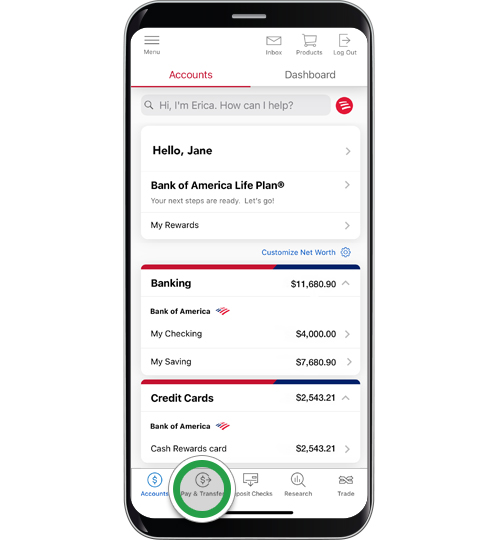
Step 3
Select Pay Bills.
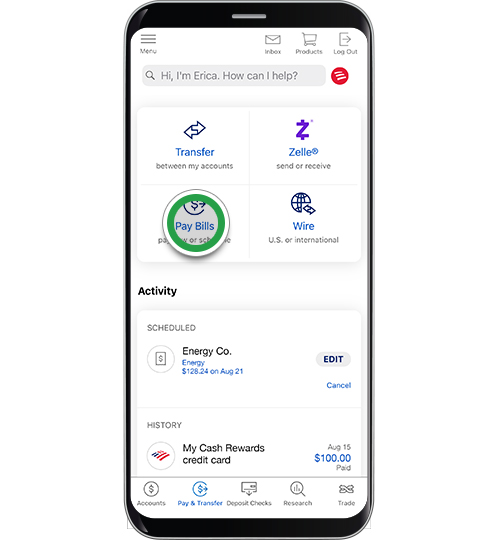
Step 4
All payees you have previously set up will show here. Tap Go to Bill Pay.
Note: To add a Payee, scroll down and tap Add a new payee. View the demo Adding Payees to bill pay.

Step 5
Tap the circle next to the Payee you want to pay. You can select multiple payees if desired. Then tap Pay.
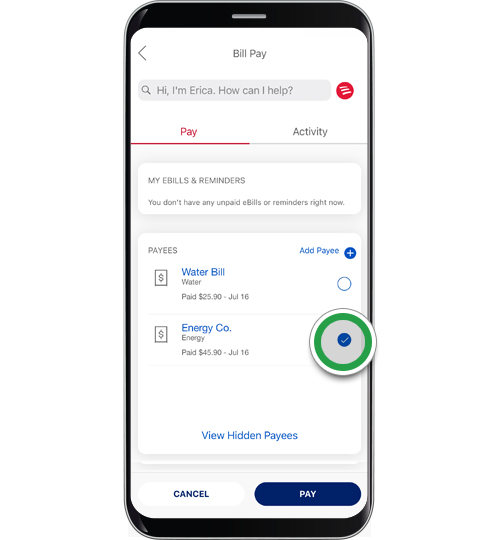
Step 6
Choose the Pay From account. Next, enter the Amount you want to pay, select Frequency and Deliver By date. You can also add a reference note to self. Tap Pay.
Note: For some bills, you can set up recurring payments for the same amount on a schedule you choose. Select Frequency and choose one of the options from the drop down.
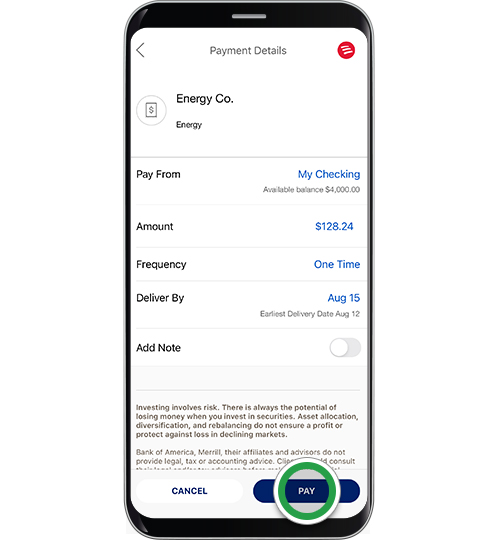
Step 7
On the confirmation screen, you can save a copy of, print or email your payment details. Tap Done to return to the Bill Pay screen; you can view your payment on the Activity tab.
Helpful tip! Money will not come out of your account before the scheduled Payment Date. However, if your payment requires a paper check, be sure you have the necessary funds in your account, as funds could be withdrawn before your stated due date. The Payment Type, on the confirmation screen, will indicate how the payment is being made to the merchant.