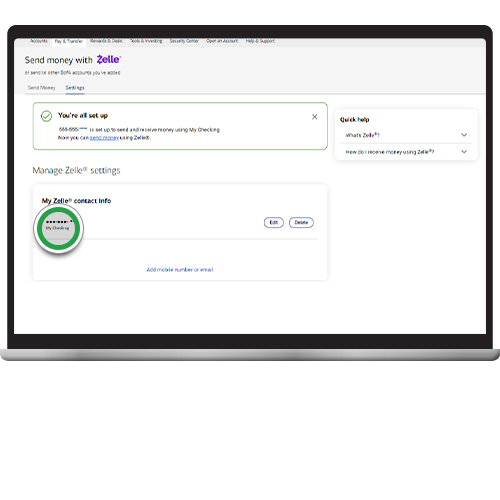payments & transfers – online banking
Receive money with Zelle®
Get set up so you’re ready to receive money with Zelle®. All you need to do is enroll your U.S. mobile number or email, and the money will move directly into your Bank of America account. You’ll receive money in minutes1 and also be set up to receive future payments.
Want to set up Zelle® now? Get started.
Screens simulated for illustrative purposes only. Actual experience may differ.
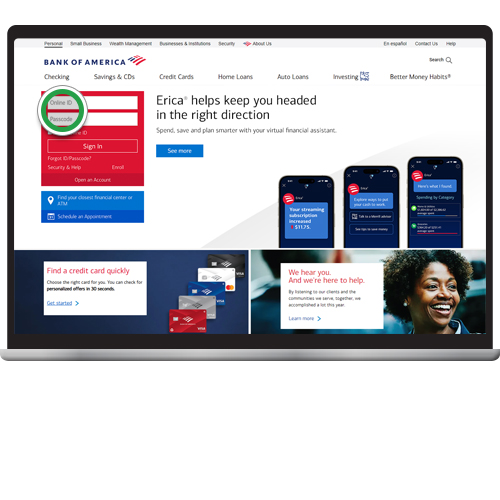
Step 2
From the Accounts Overview page, click the Pay & Transfer tab.

Step 3
Select Zelle®.

Step 4
On the Settings tab, click Add mobile number or email. If you've previously registered phone numbers or email addresses, they'll be listed on this screen, and you can edit or delete as needed.
Note: If you're not already enrolled in Zelle®, you'll see the Enroll page. Click Enroll Now and follow the prompts to get set up.
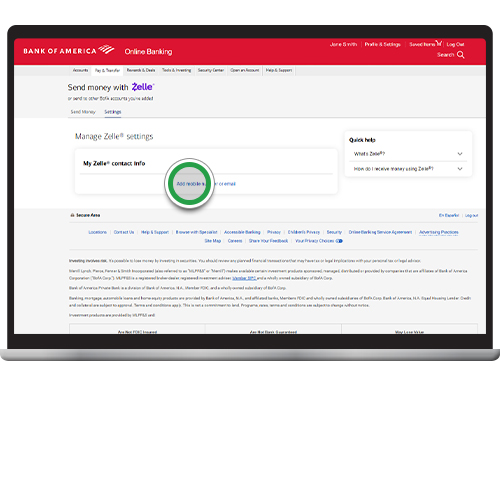
Step 5
You may see associated email addresses or mobile numbers on this screen. Select your desired contact method or select Add mobile number or email to add a new contact method. Then select the Deposit account where you'd like the money to be deposited.
If someone has already sent you money with Zelle®, be sure to add the email or U.S. mobile number the sender used to contact you.

Step 6
For mobile numbers or email addresses that are not currently verified, we'll send you an enrollment code to verify you're the owner of the mobile number or email address you've entered. Click Send Code and look for the one-time authorization code.
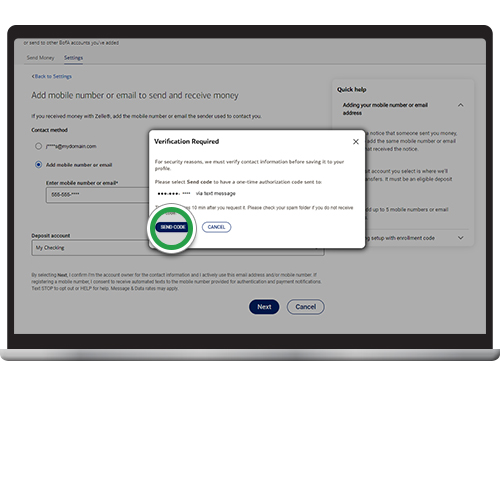
Step 7
Enter the authorization code and click Submit.
Security tip! We’ll never call you to provide you with (or ask you for) an authorization code by phone or text.
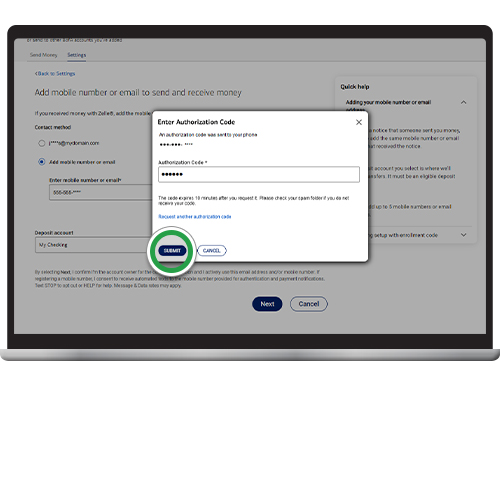
Step 8
You’re all set. When someone sends you money to your registered mobile phone or email address, we’ll move it to your account within minutes.1