account management — online banking
Setting Alerts
Set up custom alerts1 so you can be notified about activity you decide is important, like account balances and deposits, even when you're not logged in. You can also choose your delivery preference to receive alerts by email or text. To set up alerts by mobile notifications from the app, view the demo Setting Alerts for Mobile Banking.
Screens simulated for illustrative purposes only. Actual experience may differ.

Step 2
On the Account Overview screen, click on Profile & Settings and select Alert settings.
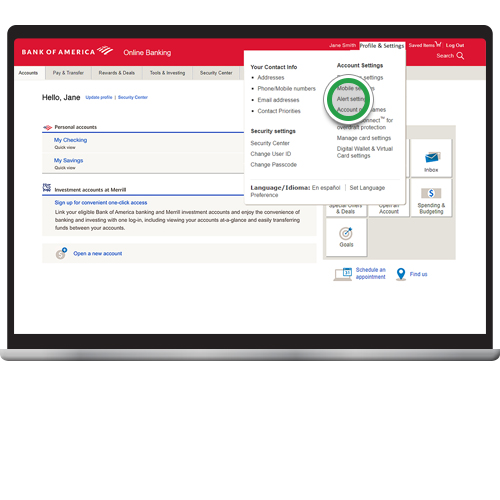
Step 3
Under the Alert settings tab, choose the account(s) or category that you want to set alerts for.
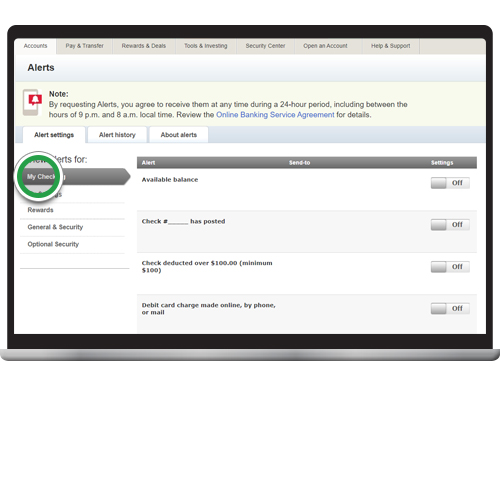
Step 4
After you've selected your account(s), move the toggle switch for the desired alert.
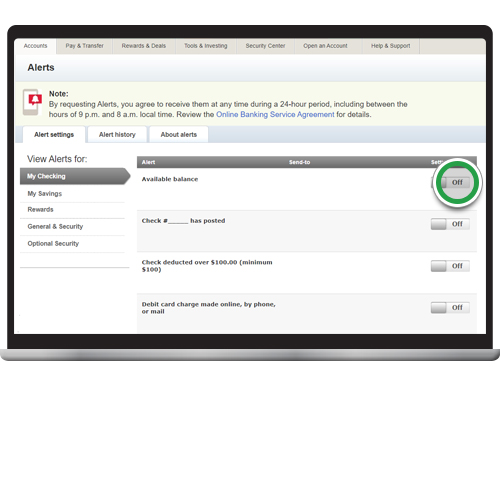
Step 5
Select how you would like to have the alert delivered and click Save.

Step 6
Your alert is now On. Follow the same steps to customize alerts that matter to you. Enter your alert preferences such as frequency, check number and/or threshold limits. Then choose how you want the alerts to be delivered and click Save.
