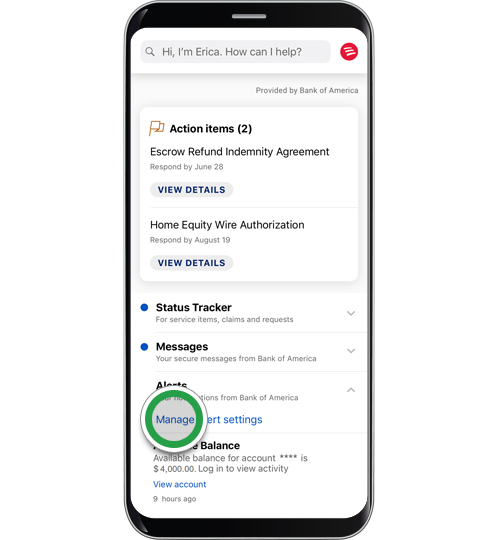account management — mobile banking
Setting Alerts
Set up custom alerts1 so you can be notified about activity you decide is important, like account balances and deposits, even when you're not logged in. You can also choose your delivery preference to receive alerts by mobile notification from the Mobile app, email or text.
Screens simulated for illustrative purposes only. Actual experience may differ.
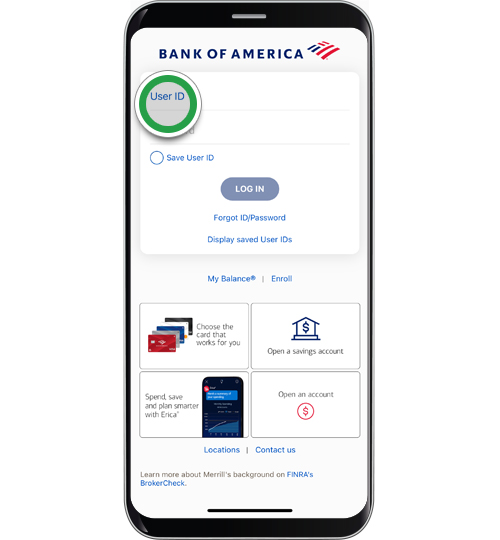
Step 2
To get started, click on the Inbox envelope at the top of the Account Overview screen.
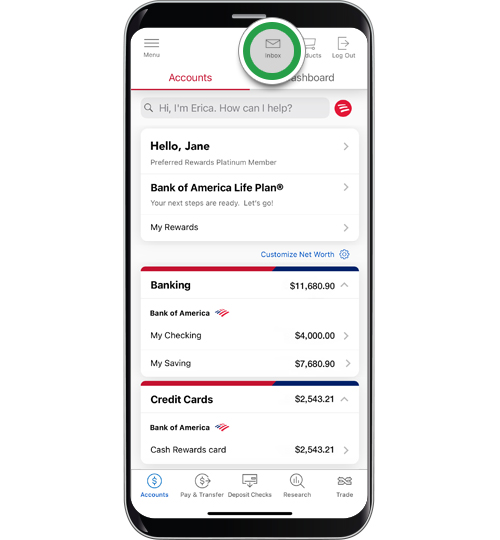
Step 3
Select the Bank of America inbox.
Note: If you have multiple linked accounts, select Bank of America.
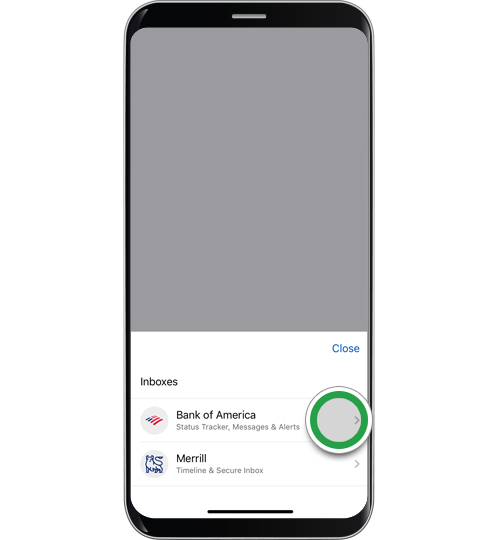
Step 4
Select Quick Setup (recommended) to automatically enroll in essential alerts, including security alerts, credit or debit card unusual activity or low balance in your account.
Note: Alternatively, you can select Custom Setup to review each alert setting individually.
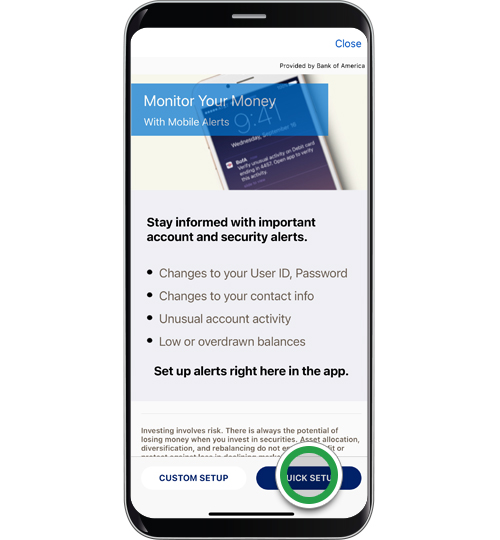
Step 5
You may see a permission box to allow notifications via the app. Tap Allow.
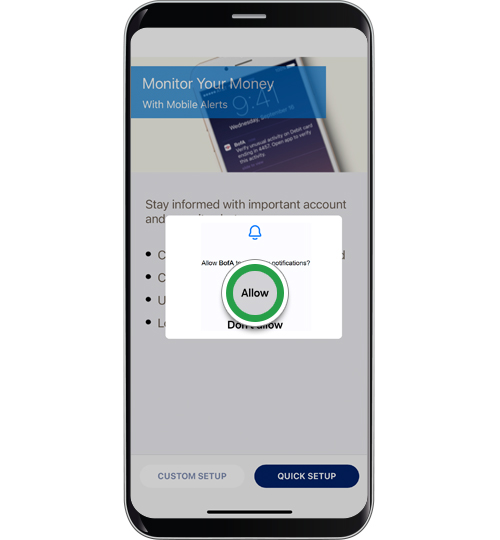
Step 6
Now, you can customize your alerts. There are several types of alerts from which you can choose — tap on a category to see the alert options. For this demo, we will select Account Activity.
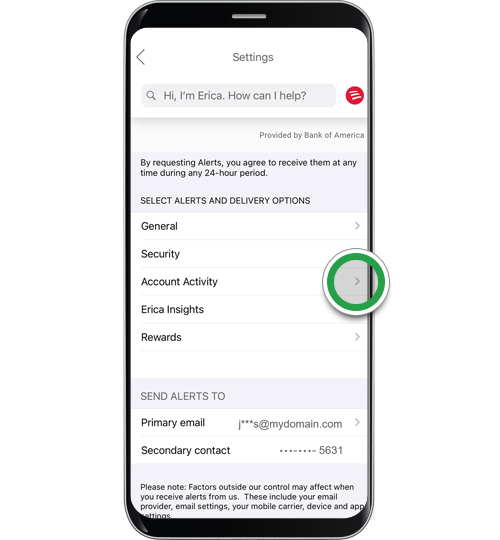
Step 7
Choose the account for which you’d like to set up the alert.
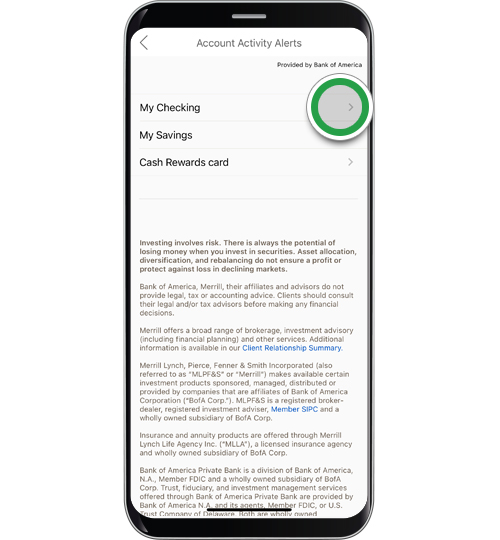
Step 8
Select the alert you would like to activate.
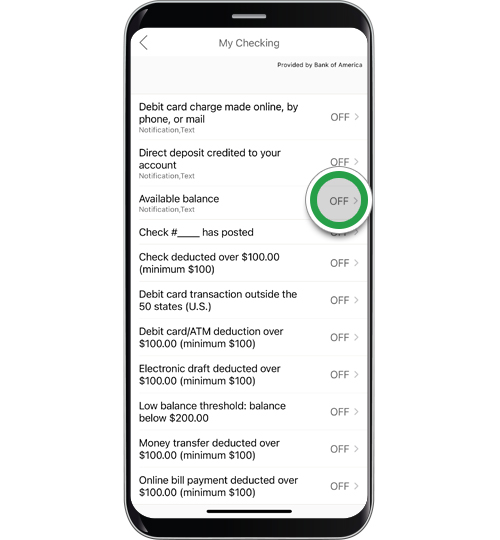
Step 9
This alert is currently off. To turn on this alert, tap the toggle.
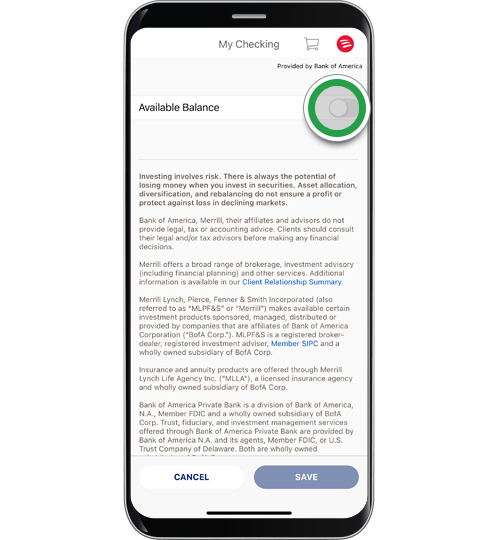
Step 10
This alert is now turned on. Select how you would like to have the alert delivered and tap Save.
Note: Notifications will come directly to your phone from the Mobile app. You don’t have to be logged in to receive the notification. The email option will send an email to the address shown. Text alerts will be received as a text message to your phone.
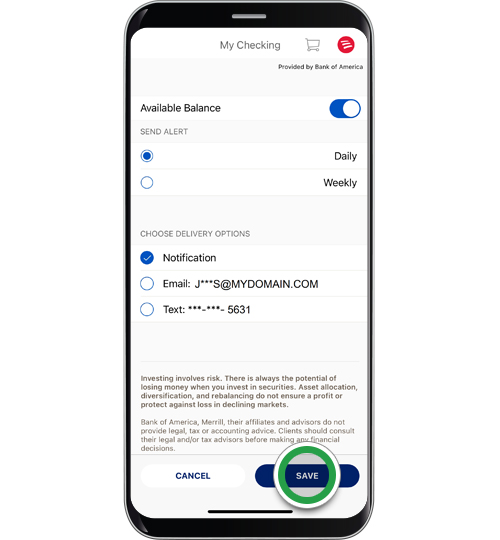
Step 11
Repeat this process for each alert that you want to turn on. Tap the back arrow to get back to the Alerts screens or the Accounts Overview screen.
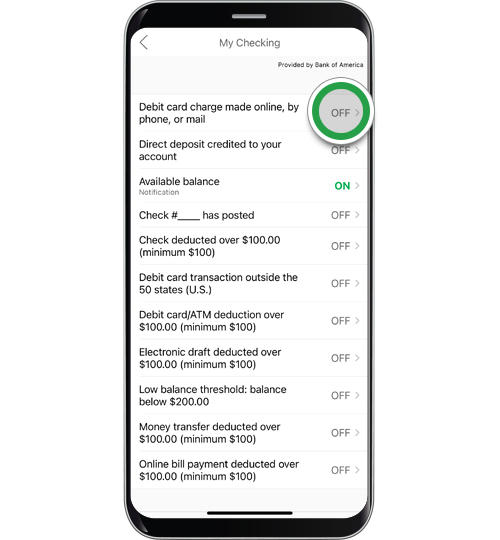
Step 12
You are now enrolled in Alerts. When you have new alerts, you'll see an indicator over the Inbox envelope at the top of the Account Overview screen. Tap on the Inbox envelope.

Step 13
Select the Bank of America inbox.
Note: If you have multiple linked accounts, select Bank of America.

Step 14
Your Alerts will appear on this screen — tap on the caret to expand the view.
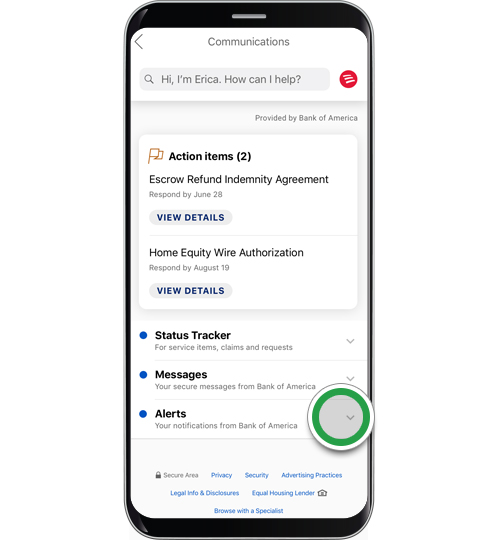
Step 15
View your Alerts.
To modify your Alerts, tap Manage Alert settings.