card management – online banking
Redeeming rewards
You can view and redeem rewards1 for your eligible Bank of America® credit cards, all from the convenience of Online Banking.
Ready to view and redeem your credit card rewards? Get started.
Screens simulated for illustrative purposes only. Actual experience may differ.

Step 2
Click the Rewards & Deals tab.
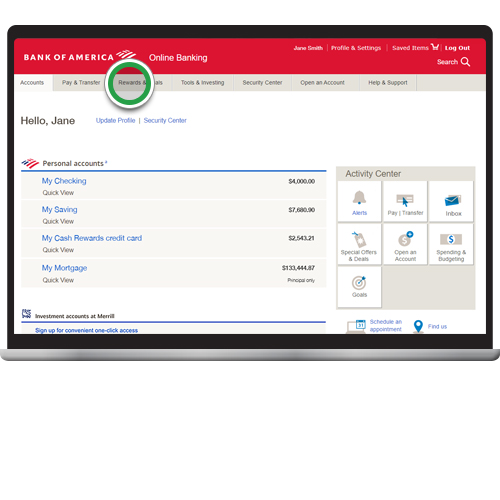
Step 3
Click Credit Cards to expand your view.

Step 4
Click the blue Available Rewards button or scroll down to the Available Rewards section. If you have multiple rewards cards, select the card rewards you want to redeem and click View details/redeem. For this demo, we'll illustrate redemption for the Customized Cash Rewards credit card.
Note: Clicking on View details/redeem will open a separate Rewards page.

Step 5
Select how you'd like to redeem your cash back. For this demo, we'll select Get cash back.
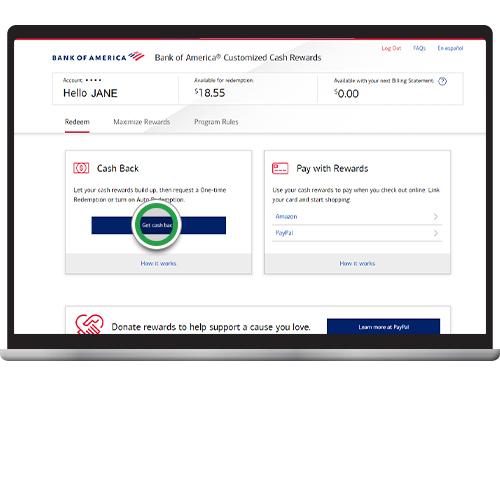
Step 6
For a one-time redemption, select the account where you want your cash deposited. Select Redeem all or enter the amount you want to redeem. For this demo, we'll select Redeem all.
Note: If you prefer automatic redemption each month, select Auto Redemption and select the account where you want your cash to be deposited. A minimum cash back amount is required.
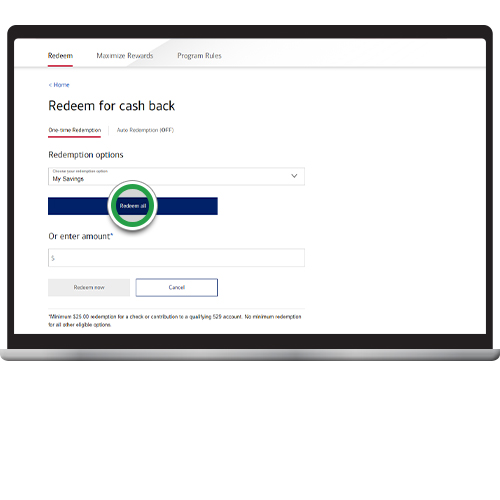
Step 7
Review your redemption selections and click Complete Redemption. Please be sure to read important information about your redemption.

Step 8
You've completed your redemption! Click Done.
