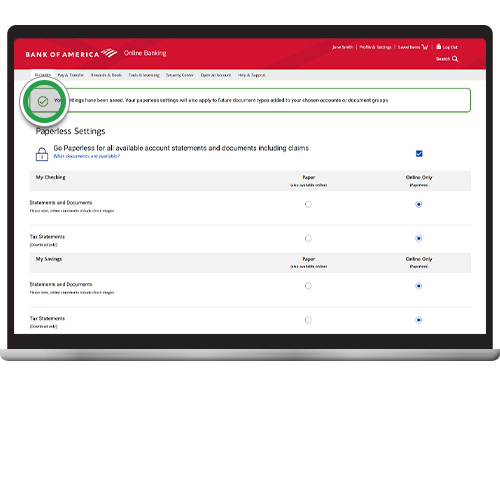digital services – online banking
Going paperless
Going paperless for your statements and documents1 lets you view the same information that is on your paper statements, and it helps reduce the risk of lost or stolen mail.
Ready to go paperless? Get started.
Screens simulated for illustrative purposes only. Actual experience may differ.
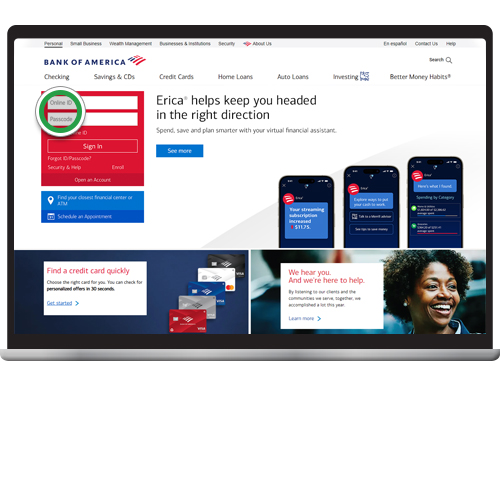
Step 2
Select Profile & Settings option. Under Account Settings, tap Paperless settings.
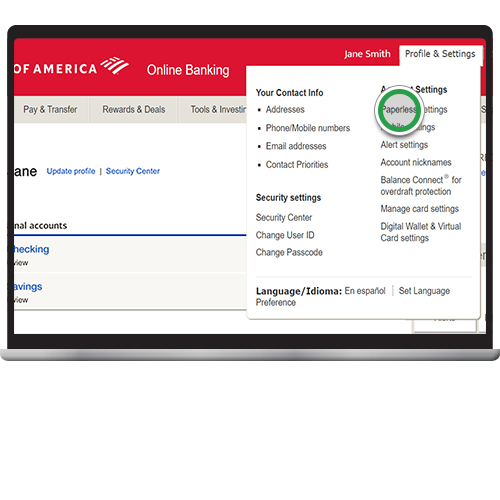
Step 3
Check Go Paperless for all available account statements and documents including claims to default to electronic delivery only. Or, you can choose your preference between Paper or Online only for each of your accounts.
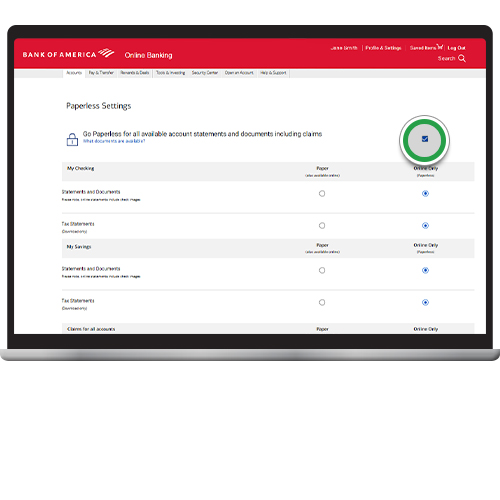
Step 4
Scroll down to view and confirm all selections. Then click Save Changes.
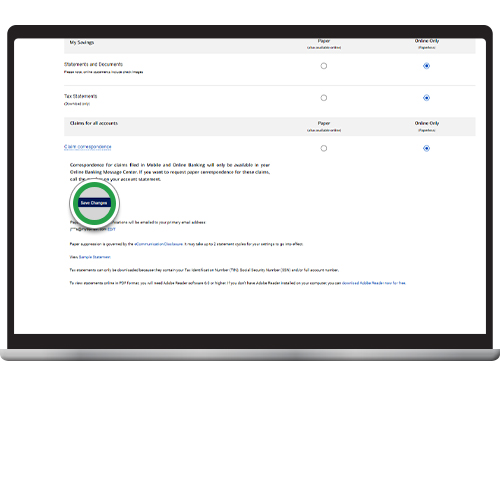
Step 5
Read the reminder and click Close.
Note: View our Alerts setup demo to see how to enroll in Alerts.
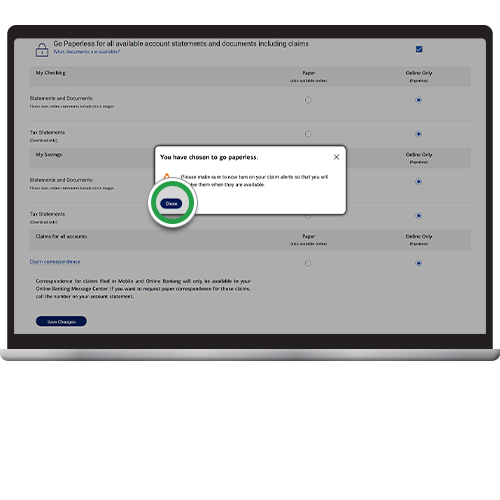
Step 6
Check the box to consent to electronic delivery of your tax statements. Then click I accept.
Note: The Electronic Consent Disclosure for Tax Statements will display only if you select Tax Statements as an Online Only (paperless) option.
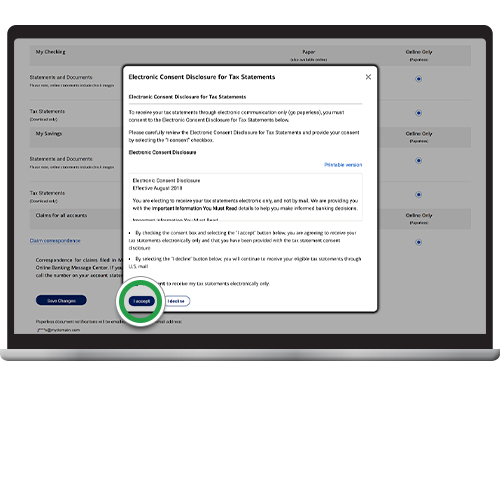
Step 7
You will receive a confirmation at the top of the screen that your settings have been saved.