payments & transfers – online banking
Enrolling in Mortgage PayPlan
Using PayPlan1 is a convenient and easy way to pay your mortgage. This tutorial will show you how to set up automatic mortgage payments to draft from an eligible account at a financial institution, change the payment date, pay more toward the principal balance, and more.
Screens simulated for illustrative purposes only. Actual experience may differ.
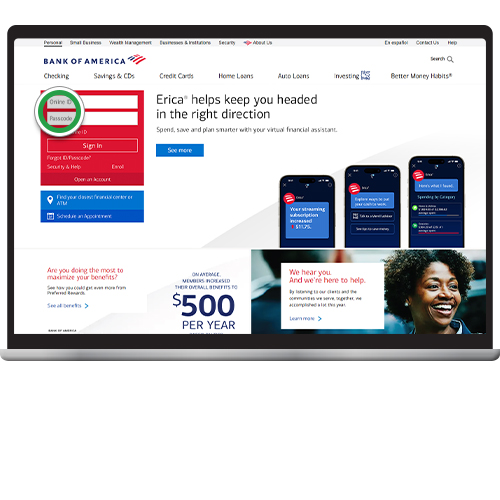
Step 2
From Accounts Overview, click on your Mortgage account.
Note: If the account isn't in good standing you may not be able to manage your pay plan.
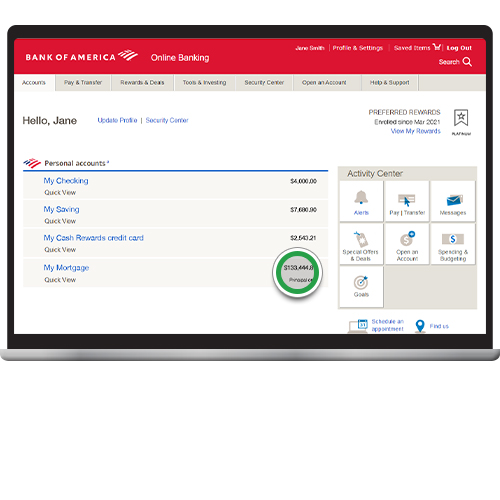
Step 3
From Account Services, click Manage PayPlan.
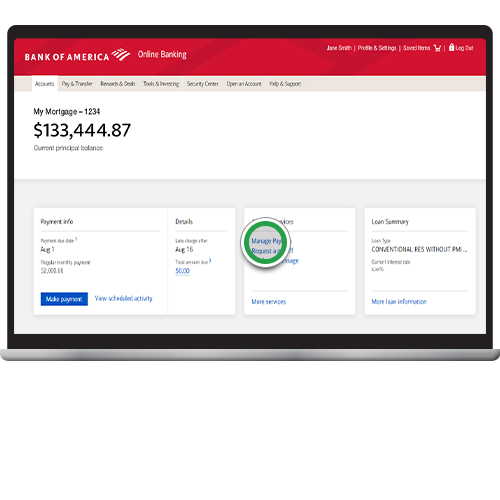
Step 4
Select the account you would like to Pay from.
If you don't have a Bank of America account, select Add or manage accounts from other banks.
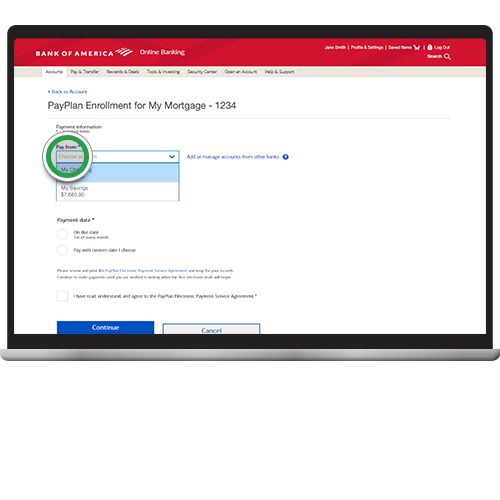
Step 5
Add Additional principal to help pay down your loan sooner. (optional)

Step 6
Select your option for your mortgage Payment date. Review the Service Agreement and confirm by checking the box. Then press Continue.
Note: For HELOC pay plans the date shown will be your due date.

Step 7
Review PayPlan Information, then click Set up PayPlan.

Step 8
You will receive a confirmation of your PayPlan details.
